This fourth installment of our Ethereum mining guide will focus on optimizing your rig’s performance via GPU clock speed and voltage setting tweaks to achieve maximum efficiency.
The tweaks that I outline in this article are applicable whether you’re using Linux or Windows. If you’re using the hardware that was recommended in the first part of this guide (or very similar hardware), you should expect to achieve Ether mining performance gains of 20-25%, compared to stock settings! At the same time, you’ll reduce power consumption by 10-15% (and consequently, lower GPU temperature and fan noise).
More speed for less power—how is that possible? Click “read more” to find out, in our mining performance optimization guide!
Let’s get the bad news out of the way up front: achieving these levels of performance gain require flashing your GPU BIOS with custom replacements. Doing this incorrectly may leave you with a non-working GPU that can be difficult or (sometimes) impossible to restore to factory settings. The steps that I outline in my guide will show you how to minimize the risk that you end up with a bricked GPU, but always remember that messing around with BIOS settings can potentially result in unstable hardware.
With that said, I’ve flashed probably close to a hundred GPUs, and I haven’t destroyed any hardware yet. =) If you proceed, just make sure to follow the steps in order, don’t take any shortcuts, and stop if there is anything that you’re confused or unsure about.
There are ways to create and flash custom BIOS mods to your GPUs without some of these things, but I believe this method is by far the most user-friendly:
From this point on, I’m going to assume that you’re following directions on a Windows computer with the above software available, ideally with a Kill-a-Watt connected for testing. I’m also going to assume that you have a single GPU installed. If you have multiple GPUs, I highly recommend that you disconnect all but one, and work on them one at a time. All of the software does support multiple GPUs, but you’ll keep confusion and the potential for mistakes to a minimum by only connecting one video card at a time. The times that I’ve made mistakes with BIOS flashing, it has always been because I flashed the wrong card due to having multiple GPUs connected!
Your computer might appear to freeze for a few seconds while your GPU BIOS data is being saved—this is normal. When ATIWinFlash is done, you can close it for now.
Here is where we’re going to be making all of our modifications. Editing the BIOS data gives us access to a few values that we normally wouldn’t have any control over—most importantly, the memory timing values.
You should see something like the image below (click for full-size). I’ve highlighted the areas that we’ll be modifying in blue—if you stick to these areas, you’ll generally be safe from getting yourself into too much trouble, as the GPU doesn’t enter these states until it’s mining or otherwise working hard. Note that the first entries in the “GPU” and “Memory” section are outside of the blue area and should never be touched unless you absolutely know what you’re doing. Likewise, the memory timings at 1500mhz and below should usually be left at default settings.
When you’re comfortable, let’s move on and start modifying some values.
At this point, you should still have Polaris BIOS editor open, with your GPU’s factory default BIOS loaded. We’re going to focus on the lower-right corner area containing memory timings.
If you have a RX 470/480 that has memory clocked at 1750mhz or less (eg: most 4GB cards), you may have noticed that it’s really easy to overclock past 1750mhz via the driver (in Windows, anyway). You probably also noticed that mining performance immediately tanks as soon as you do so: a 1751mhz overclock results in much slower performance than 1750mhz. You may have wondered why, and these memory timings are the answer. On most 4GB cards, the GPU switches over to less aggressive memory timings at clock speeds beyond 1750mhz, which results in slower performance even though the absolute clock speed is higher. We’re aiming to fix that.
This isn’t an exact science, and some experimentation may be necessary for you to achieve optimal results, but what follows is a good starting point and should work for 99% of you:
Once you’ve made the edit that is appropriate for your GPU, click on the “SAVE AS” button located at the top left. Save your modded BIOS with a new name (don’t overwrite your factory BIOS!), and then close the Polaris editor when you’re done.
If you’ve done everything correctly, your computer should boot normally, and you’ll arrive back at the Windows desktop, ready to test your changes.
Now is a great time to fire up your miner and see what kind of difference your changes made.
If you have a 4GB card, the timing change alone should be enough to get you from ~20 Mh/s to ~24 Mh/s. If you have a 8GB card, you likely went from ~24 Mh/s to ~28 Mh/s. We can do better, but that’s a pretty good start!
Power consumption will be unchanged (or even up slightly, due to the more aggressive timings), but we haven’t touched voltages yet.
Once you’ve recorded your GPU’s new metrics (speed, temperature/fan speed, power usage), we can move on.
Before we head back into Polaris BIOS editor to increase memory clock speed settings, it’s a good idea to have an idea of how high we can push them. It’s a lot easier (and faster) to make these tweaks in Windows via the driver (Radeon Settings/WattMan), and then once we’re confident on the proper values, write them to BIOS.
Don’t rush; make sure that your system is stable before moving on. It’s possible to reach speeds of nearly 29 Mh/s with 4GB cards, or over 31 Mh/s with 8GB cards, but watch out for power consumption and stability issues—it’s not always worth running at higher speeds. I’ve found that 25-26Mh/s for 4GB cards, and 27-29Mh/s for 8GB cards is right around the sweet spot for maximum efficiency and stability. When you feel confident that you have good clock speed and voltage values, then move on to the next step where we’ll write them to the BIOS.
Note that this step is not strictly necessary if you plan to use Windows for your miners long-term. You can certainly just dial in whatever values you found in the previous step at the driver/WattMan level and call it a day. I prefer to have everything done at the BIOS level, as then I don’t have to worry about software configuration, and can move GPUs between environments with ease.
If you’re running Linux, this is the only way (currently, at least) to overclock and undervolt.
The original factory BIOS is shown in step 2 for reference. Note that I’ve made absolutely no edits outside of the area I originally outlined in blue. I get over 25 Mh/s after the modifications (+25%), while using ~15% less power compared to stock. These changes are fairly conservative; I’m stable at nearly 27 Mh/s on this card with more aggressive settings, but the increase in power consumption isn’t worth it at my electricity rate.
If you’re looking for a good starting point, the settings pictured here should be stable in just about every 4GB card (in the timings section, just copy the 1500mhz value to every row below it).
When you’re done making your edits in Polaris, save your final BIOS (click “SAVE AS”) as a new file. Then open up ATIWinFlash and write the new .rom to your GPU (same as step 4). Reboot and test!
Yes, it’s a little tedious. But it goes quite a bit faster after your first one. Don’t be tempted to simply take the first BIOS that you create, and flash that to all of your other cards—every GPU is different, even between cards that are the same brand/model. It’s quite possible (likely, even, if you have a lot) that some of your cards will be capable of stable speeds 25+ mhz higher than others. Test them all; it’ll save you headaches later.
If you’re stuck on whether or not an extra 1-2 Mh/s is worth 25 watts of additional power consumption, remember that you can use an online calculator to help simplify things. For example, here is a GPU hashing at 25 Mh/s @ 100 watts vs another GPU at 26 Mh/s @ 125 watts (assuming $0.15 per kWh, remember to plug in your own rate!). At the time that this was written, the slower GPU is slightly more profitable.
In the next and final installment of this Ethereum mining guide, I’ll post a mining FAQ and some other tidbits that didn’t quite fit anywhere else. Until then, thanks for reading, and feel free to leave questions or comments!
In this fifth and final installment of our Ethereum mining rig guide, I answer some common questions about setting up your own rig, profit expectations, and mining in general. If you’ve read the rest of the guide and still have some unanswered questions, you might find what you’re looking for here.
Hit the “read more” button for the FAQ!
Build an Ethereum Mining Rig, part 5: FAQ
General Questions
Technical Questions
Ethereum-specific Questions
Other
Answers
So how much money can I expect to make from mining, exactly?
This is the question that most people are interested in. The answer is fairly complicated, and changes daily.
Today, one ether is worth about $90. Last week, that same ether peaked at a value of nearly $100. A month before that, ether was trading at less than half its current value. The volatility in digital currency value is extreme—the price today could be very different than the price tomorrow.
On top of that, the difficulty involved with mining a coin is also changing constantly. Today, the rig depicted in our guide will produce nearly 5 ether per month. One month ago, it was producing at a rate of ~7 per month. As the popularity of mining increases (as it often does when the value of each coin increases), the time/computing power it takes to produce a coin increases.
You can answer the question for right now by using a calculator such as this one. If you’re building the exact rig outlined in the guide, then 150 MH/s is a good conservative estimate for speed, and 750 watts should be accurate for power usage if you undervolt and use an efficient PSU (make sure to plug in your own electricity rate, though). The calculator takes into account the current mining difficulty automatically.
At the time that I’m writing this FAQ, assuming you pay $0.10 per kWh for electricity, the calculator would tell you that you should expect to make nearly $400 per month from your mining rig. Remember to subtract 1-2 percent for your mining pool’s fee. Subtracting another couple percent for downtime and other unexpected issues is probably a good idea, too.
If the price of ether rises faster than the mining difficulty increases, then that profit figure will increase. If the mining difficulty outpaces the value growth of ether (and/or ether drops in value), then profit will decrease.
Since it is very difficult to predict the future, I’d strongly advise everyone reading this to treat mining as a hobby, and not a “get rich quick” scheme. Only invest what you’re comfortable losing, because losing is a very real possibility.
Why not just buy ether (or bitcoin, or litecoin, etc) directly, and then sell later at a profit?
If you believe that ETH is about to shoot up in value in the short-term, and you have a very high tolerance for risk, and you have some money that you won’t miss if it suddenly disappears, then this might be the best idea for you. Buying the digital currency directly enables you to get your hands on a bunch of it quickly, without having to wait for a mining rig to produce it for you. However, the “sell them later at a profit” part doesn’t always work out. =)
For most of us with a desire to jump into cryptocurrency, mining is probably the safer option (it’s more fun, too!). If you buy $1500 worth of ETH today, and tomorrow ether is suddenly worthless, then you’ve lost $1500. If you build a $1500 mining rig today, and tomorrow ETH is worthless, then you still have $1500 worth of hardware. You can sell it at a small loss, or re-purpose it (maybe try your luck at mining one of the other digital currencies, for example).
How noisy/hot are these rigs?
This is difficult to answer because it’s so subjective. An open-air mining rig with six RX 4xx/5xx GPUs in it will certainly not be silent. But a properly undervolted rig can be surprisingly quiet, especially compared to the previous generation of litecoin mining rigs (those old 7950 GPUs were noise & heat monsters!).
Using a free sound meter app on my phone, I measured the sound level of my test rig at 47 decibels (with the phone held about 2-3 inches away from the middle of the GPUs). From roughly 6 feet away, the sound level dropped to about 37 decibels, which I find to be completely acceptable. For reference, the sound level in an empty room that I subjectively consider to be completely quiet is 22 decibels, according to the app. If these numbers don’t mean much to you, this chart might be helpful.
My test rig contains a mix of four RX 470/480 GPUs running at a temperature target of 58C. The noise level could be reduced significantly by bumping the target up to 70C if desired (which would allow the fans to spin at a lower RPM), but it’s already more than quiet enough for me.
The heat that a rig produces may be more of an issue, depending on where you live. Most small consumer space heaters put out 1500 watts of heat. An undervolted 6-GPU rig will give off roughly half that, which is still a significant amount. It’s certainly possible to heat a small room with the heat from a single mining rig, but that extra heat can be a nuisance if you live in a warmer climate.
Ideally, you have someplace that you can tuck your rig(s) where they’re out of living spaces. Basements and garages are both good ideas if they’re relatively clean and temperatures don’t venture into extremes.
How do I convince my significant other that building a rig is a good idea?
You’re on your own with that one. Good luck! =) Anecdotally, I did convince my girlfriend to keep a litecoin mining rig in her apartment for most of 2013. She hated the noise (modern GPUs are much quieter), but she did make a tenfold return on her investment.
How do I turn my computer on without a case/power switch?!
So you didn’t opt to purchase a power switch, and now you’re sitting there staring at a bunch of assembled hardware, and wondering how the heck to turn the thing on for the first time. Don’t worry, you have a couple options.
First, check to see if there is a power button built right onto the motherboard. This is somewhat common nowadays, although many boards still don’t include them.
If you don’t have a power button on your motherboard, grab a flathead screwdriver. Now use the head of your screwdriver to temporarily short the two pins on the motherboard that the power switch would be connected to (if you had a power switch). Just touch the head of the screwdriver so that it makes contact with both pins for a brief moment. Your system should immediately power on (if it doesn’t, make sure that your PSU is plugged in, and the PSU power switch is in the “on” position”).
The first thing you should do at this point is enter the BIOS and change the power options to set your computer to automatically power on whenever power is restored. That way, you can use the switch on your power supply to turn it on and off going forward.
Why the Radeon RX 470 GPU? Why not a RX 480/570/580, or another video card entirely?
The Radeon RX 470 GPU is currently gives the best hashrate/watt ratio, and also has an excellent hashrate/purchase price ratio. It’s really the ideal GPU for mining, at least for now.
That said, the RX 470/480/570/580 are all very close performance-wise when properly clocked and undervolted via BIOS mods. In fact, the difference is so close that purchase price should probably be your primary consideration—buy whichever RX 4xx/5xx GPU you can get for the least money, as long as you plan to flash your GPU BIOS (I show you how in part 4 of my guide).
I generally don’t mention nVidia GPUs because they cost so much more than AMD cards. The GTX 1070 is a fine card for mining, with hashrate and power consumption numbers comparable to RX 4xx/5xx cards when properly configured. I don’t recommend it simply because it costs 2-3 times as much as an RX 470, and that has a tremendous negative impact, ROI-wise.
Can I mix different brands and/or models of GPUs in the same rig?
You can always mix different brands of the same model GPU in the same rig (for example, RX 470 GPUs made by MSI, Sapphire, and Asus).
You can additionally mix different models of cards together as long as whatever video driver you’ve installed in your OS supports all of them.
In Windows, you can mix RX 470 and RX 480 cards together with no issues, and you can also mix RX 570 and RX 580 cards. You’ll run into issues if you try to mix RX 4xx cards with RX 5xx cards, because they use different video drivers (it’s possible to make it work, but involves jumping through some extra hoops).
In Linux, I believe that all of the RX 4xx and RX 5xx cards share the same driver, so they should all coexist together without problems.
My own Linux rig runs a mix of different RX 470 and RX 480 cards, all different brands. I have an RX 570 GPU card running in another desktop that I haven’t tried dropping into the rig yet.
Why stop at 6 GPUs? Is it possible to pack more than that onto one motherboard?
Possible? Yes—I know some people have made 7, or even 8 GPUs work on a single motherboard.
I generally don’t recommend it unless you’re pretty savvy and willing to work through a lot of potential headaches, though. Generally, achieving 8 GPUs on a single motherboard is done via use of PCIe splitters (eg: something like this), and they don’t always work well.
7-8 GPUs also generally works best with two power supplies, and that ups complexity (and risk of hardware damage, if done improperly) a bit, as well. In addition, depending on which GPUs you use and how much you undervolt them, an 8 GPU rig may come quite close to the safe continuous load rating on a typical 15 amp household circuit (which is 80% of 1800 watts, or 1440 watts).
To me, 6 GPUs feels like the current sweet spot between maximizing GPU density and minimizing complexity/risk.
Don’t I need more than 4GB of RAM? A lot of other guides recommend more.
Nope—mining uses the memory on your GPUs, so you don’t need much system memory at all. You can get by just fine with 1-2GB of RAM in Linux, and 4GB is enough in Windows (you’ll need to bump your virtual memory settings up to at least 16GB though, covered in step 6 of my Windows guide).
I’m running with a single 1GB DIMM on my own Linux rig, and most of that memory is available while mining.
Why do I need a 1200 watt power supply if I’m undervolting? Won’t I only be using 700-800 watts with 6 GPUs? And is it worth paying so much for a high efficiency unit?
If you’re running six properly undervolted RX 470 GPUs, your “at the wall” power consumption should be around 750 watts. Which means that yes, it’s possible to run such a rig on a smaller PSU without issues.
The reason that I recommend a 1200 watt PSU is due to efficiency variance at different load levels. PSUs are generally most efficient when supplying about 50% of their rated maximum power (you can read a bit about ratings on Wikipedia here). So a platinum-rated 93% efficient unit may only reach that efficiency level when supplying ~40-60% of the unit’s maximum rated power. It’s not uncommon for PSUs rated at 90%+ efficiency to drop down to ~85% when operating near their limit (and also when delivering very little power).
Example time: let’s first assume that your rig needs 700 watts of power to operate (maybe 6x 110 watts for the GPUs, and 40 watts for the rest of the system—this is a fairly realistic number).
Now let’s first assume that you decided ~$250 for a platinum-rated 1200 watt PSU is ridiculous, so you opted for a $100 bronze-rated 850 watt PSU instead (which is still a fairly solid unit!). You’ll be pulling about 854 watts at the wall (700 watts / .82 efficient) with this setup.
Now let’s assume that you want to be as efficient as possible, but since you you know you don’t really need 1200 watts, you go for a $180 platinum-rated 850 watt unit—not realizing that its efficiency rating drops from 93% @ 50% load to 89% @ 100% load. That doesn’t sound like much, and at least it’s still significantly better than a bronze-rated unit, right? With this setup, you’ll end up pulling about 787 watts (700 watts / .89 efficient) at the wall.
Now let’s assume that you just followed my guide and bought the 1200 watt Seasonic that I recommend(platinum-rated units by EVGA, Corsair, and some others are all fine too—they’re likely rebadged OEM Seasonics anyway). Since you’re running the unit at only ~58% of it’s maximum, it should run very near its peak 93% efficiency. Which means this setup will pull about 753 watts (700 watts / .93 efficient) at the wall.
The difference between the first and last example is 101 watts at the wall. Assuming that you run your rig 24/7 and pay 15 cents per kWh, that’s a $133 difference in electricity costs every year! The “expensive” 1200 watt Seasonic pays for itself compared to the much “cheaper” $100 bronze unit in roughly one year of use (the Seasonic has a 7 year warranty, so the odds are that you’ll be using it for quite a long time).
If you want to measure your own “at the wall” power consumption numbers, I highly recommend that you shell out a few bucks for a kill-a-watt. They’re invaluable.
Can I utilize my mining rig for anything else while it’s mining?
It’ll make a great space heater in the winter. =) Oh, you mean application-wise.
The CPU, memory, and disk will mostly be unused while your rig is mining, but anything GUI-related will be pretty unresponsive. Applications that run in the background or over the network are good candidates, if you’re looking to get some extra use out of your rig. You should be able to run things like file servers and low-traffic web servers just fine without impacting mining performance.
How much of my internet bandwidth will my mining rig use?
Not much. Mine averages around 30 kb/sec when it’s mining at full speed, which is less than half of one percent of the average broadband speed in the US (~55 mb/sec). Bandwidth is basically a non-issue—you could run a mining rig off a dial-up connection (in terms of bandwidth, anyway—I absolutely recommend a wired ethernet connection for latency/reliability reasons).
My rig won’t boot properly unless a monitor is connected—what’s up with that?
I’m not sure why some people experience this (I did with my own LTC rig back in 2013, but not my newer ETH rigs), but if your rig won’t boot into the OS without a monitor attached, then you need a dummy plug (a device that plugs into your GPU, fooling the hardware into detecting a display). You can make you own for a few bucks by simply following these instructions (you can buy the resistors that you need on Amazon). Or you can buy pre-made HDMI plugs, although they’re more expensive (it shouldn’t matter if you use DVI or HDMI plugs). You should only need one plug attached to your primary video card, although some people use dummy plugs on all of their GPUs.
I’m getting fan speed errors using the latest version of Claymore’s miner—how do I fix them?
This “failed to set fan speed” issue seems to occur in later Claymore releases (10 and up), and requires a few extra commands to setup the Claymore executable with the permission it needs to control your GPU fans. I’ve incorporated these commands into the latest version of my Linux guide, but in case you followed an earlier version and recently upgraded Claymore to 10.x or later, simply enter these commands:
cd /usr/local/claymore10.2
sudo chown root:root ethdcrminer64
sudo chmod 755 ethdcrminer64
sudo chmod u+s ethdcrminer64
Note that if Claymore is located somewhere other than /usr/local/claymore10.2, you’ll need to substitute the proper location in the first command.
I rebooted and now my GPUs are hashing 20% lower than previously—what happened?
If you’ve just rebooted for the first time since January 9, 2018, you may find that your system has automatically updated to linux kernal 4.13.0-26. The update is designed to patch the Meltdown/Spectre vulnerabilities present on Intel CPUs, but it may also wreak havoc with your mining hashrates. If you’re seeing significantly lower hashrates compared to before the last time you rebooted, you can manually roll back the update by entering these commands:
sudo apt-get remove linux-image-4.13.0-26-generic && sudo apt autoremove -y
sudo update-grub
Reboot (sudo reboot now) and your hashrates should be back to normal.
To stop your system from performing automatic updates in the future, you can use one of the methods described here.
Isn’t Ethereum moving to proof-of-stake soon? Won’t that make our rigs obsolete?
Ethereum will eventually make the switch to PoS, which will make current methods of mining impossible. However, there isn’t currently a timeline for the switch in place, and one of Ethereum’s co-founders stated that an informal estimates of “late 2017” was “too rosy”. Most people close to Ethereum seem to feel that the second half of 2018 is a realistic target for the switch, which still leaves plenty of mining time.
When the switch does occur, it’ll be easy to transition our mining rigs to another coin (which you can then trade for ETH/BTC/LTC, if you don’t want to hold another altcoin).
I have an old video card with 2GB of memory laying around. Can I use it to mine ETH?
Unfortunately, no. Every individual GPU must be able to fit Ethereum’s DAG file into its own video memory to mine. The DAG file is slowly getting larger over time, and as of today, the DAG file is over 2GB, which means only cards with 3GB or more can mine ETH.
Sometime around April 2018, the DAG file will grow beyond 3GB.
The 4GB limit will be reached somewhere around September 2019, although it’s likely that Ethereum will have already moved to proof-of-stake by that point.
Other guides say that you shouldn’t run Linux off a USB drive if you plan to mine ETH, because constant DAG file writes will quickly wear the stick out. Your guide says that a USB stick is ok for a Linux-based ETH mining rig. What gives?
Any guide that cautions against installing Linux to a USB stick for ETH mining was probably written more than 6 months ago. The stock Ethereum miner (geth), writes the (very large) DAG file to disk fairly frequently, which can cause issues for media not rated for large numbers of writes (USB sticks, for example). Claymore’s miner (which we’re using) creates the DAG file in GPU memory, so we don’t have any excessive writes to worry about.
Just when I was about to reach 1 ETH at my mining pool, my balance went to zero! Did I get hacked?
Most mining pools (including ethermine.org, which I use in my guide’s setup examples) hold your earned balance until you reach a certain threshold (usually 1 ETH). When that threshold is reached, they transfer your balance to whatever wallet address you specified. If you’ve been watching your balance accumulate at your mining pool, and then it suddenly went to zero, most likely the pool just transferred your coins to your wallet. You can easily check the balance of your wallet address with a web-based blockchain explorer, such as this one.
How do I keep my ETH wallet safe?
Backup your wallet to multiple secure, offline devices (a few small USB sticks are great for this). If you created your wallet using my guide, then you’ll find your wallet file(s) on your mining rig at the following location:
Linux: ~/.ethereum/keystore
Windows: %APPDATA%\Ethereum\keystore
Just copy the entire keystore directory someplace safe. To access the ether held in your wallet addresses, you’ll need both these encrypted key files, and the password that you used to create them. So make sure that you can remember your password(s) as well! Keeping some sort of password “hint” document (that only you would understand) on the backup USB sticks containing your key files isn’t a bad idea. Keep at least one copy off-site (eg: with somebody you trust, or a bank deposit box, etc).
After you’ve made multiple backups of your wallet keys, it’s probably a good idea to remove the keys from your mining rig (simply delete the /keystore directory). It’s generally best to not store your keys long-term on any computer that is connected to the internet. If a hacker successfully gains access to your rig and finds your private keys, you’re going to lose all of the funds stored in the associated wallets. Be absolutely sure that you’ve verified your backups work (read the answer to the next question, and test out the process using your backed-up private keys) before deleting /keystore from your rig, of course.
So I’ve mined all this ether—how do I actually move/use it?
If you’re a masochist, you can move ether around right from the command line of your rig using geth. But I don’t recommend that as it’s tedious, confusing, and prone to mistakes.
A much better way is to download and install Mist (you can do this on any computer, it doesn’t have to be on your mining rig—do make sure that the computer is free from malware first, though!). Mist is essentially a GUI front-end for geth that hides all of the tedious command-line stuff from the user.
Once Mist is installed, you can simply import your wallet key files (see previous question if you don’t know where they’re located), and Mist will show the current balance of each. From there, you can simply click “Send” to move ether out of one of your own wallets to any other wallet address.
Important note: after you install Mist, it’s going to want to sync the blockchain to your computer. This can take anywhere from an hour to a day the first time you do it, depending on the speed of your internet connection (you’ll see a progress bar in the lower left corner). Until this finishes, the balance of all of your wallets will likely show up as zero. Don’t stress, this is normal. Once the sync is complete, all of your balances should show up properly.
I see that Claymore supports dual mining—what is that, and should I use it?
I wrote a dedicated blog post on this subject; you can read it here.
When it comes to buying/selling cryptocurrency, which exchange do you recommend?
There are so many exchanges, and frankly a lot of them are sketchy and operating in countries where regulation isn’t exactly tight. We’ll probably see another Mt. Gox at some point in the future because of this.
For now, I tend to recommend Coinbase. They’re based in San Francisco and seem to be doing all the right things with regard to regulation and insuring users’ funds.
As a general rule, don’t leave your currency in an exchange any longer than necessary (eg: don’t treat exchanges like banks!). Keep your funds in wallet addresses that you control, and move them to exchanges only when you want to trade.
Can I buy you a beer? Your mining guide has been a huge help!
Certainly! Well, virtually, anyway. I’d be happy to accept donations at the below wallet addresses:
Bitcoin: 1DpnANRtMDPe8jG3FXfkyczLFevM94Yjxv
Litecoin: LPuwBa3LbZZzcJaR3kEsGDBivAoc64fPUr
Ethereum: 0x32FD4a5DF96Af70b0D4644Cf4dce44cFc988BEE4

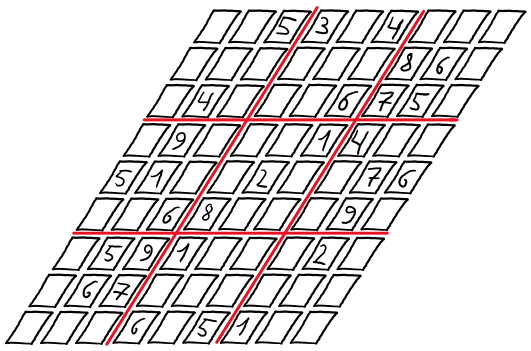




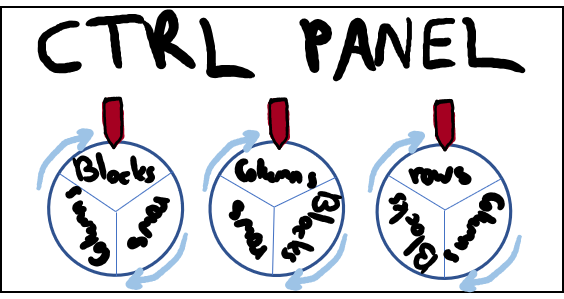


 : Hands-On Python & R In Data Science
: Hands-On Python & R In Data Science



















































































 In this second installment of our DIY Ethereum mining guide, we’ll look at how to install and configure Linux to setup your rig as an automated, remotely-manageable appliance. Don’t be dissuaded if you’ve never used Linux before—our step-by-step guide makes it simple!
In this second installment of our DIY Ethereum mining guide, we’ll look at how to install and configure Linux to setup your rig as an automated, remotely-manageable appliance. Don’t be dissuaded if you’ve never used Linux before—our step-by-step guide makes it simple!
 No doubt some of you saw the
No doubt some of you saw the 








 Raspberry Pi 3
Raspberry Pi 3






